
INTRO TO TABOOLA ADS CONSOLE (BETA)
Taboola Ads Console is our next-generation Media platform and can be accessed here. It is designed to simplify and accelerate using the platform with improved navigation, consolidated reporting and in-product guidance.
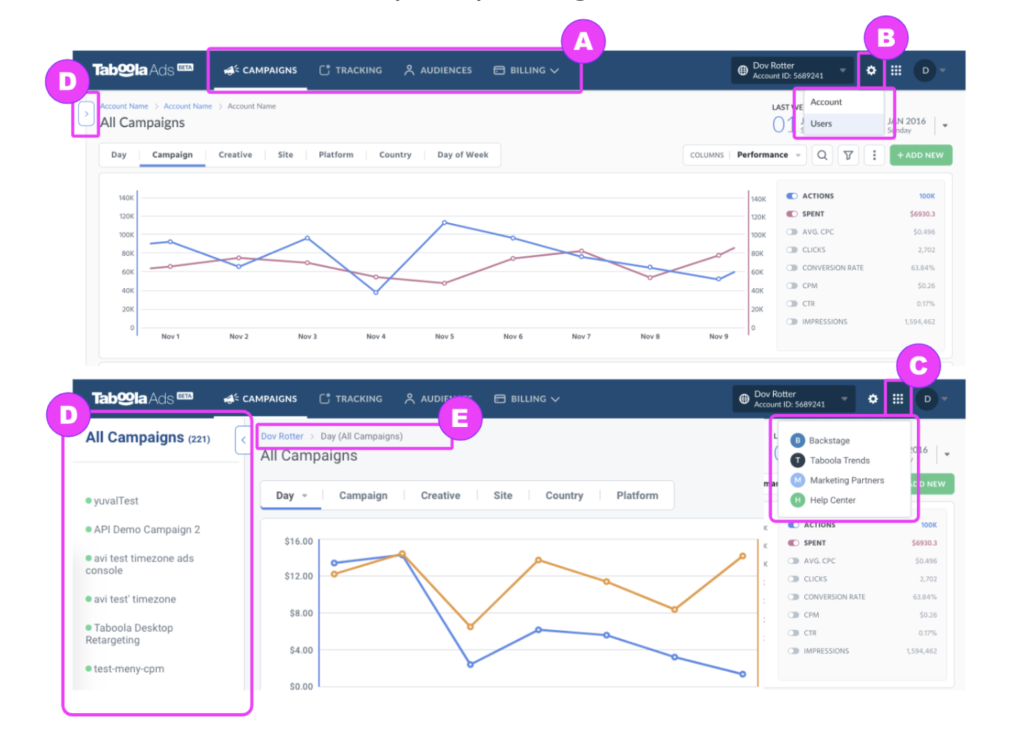
How To Set Up a New Campaign
1. Click on the CAMPAIGNS Tab in the Top Bar.
2. Click on the Green +CREATE button and select Campaign from the drop down menu
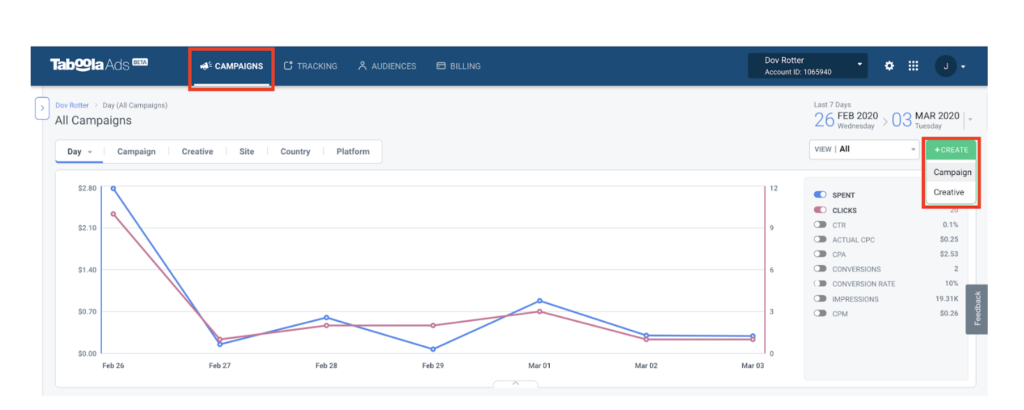
Once on the New Campaign screen, complete the Campaign Setup, Schedule, and Campaign Targeting information and click the Next button at the bottom of the page.
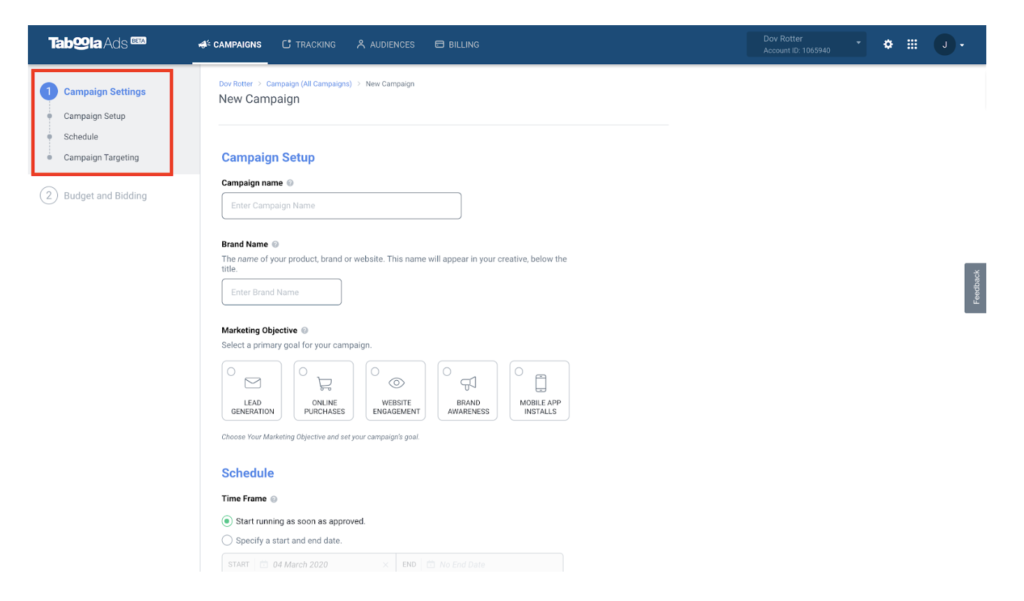
How To Set Up New Creative
Once you have set up your campaign, you can then add and preview the creative for your campaign. All of your campaign creative will be reviewed by our team before going live.
- Click on the CAMPAIGNS Tab in the Top Bar.
- Click on the Green +CREATE button and select Creative from the drop down menu
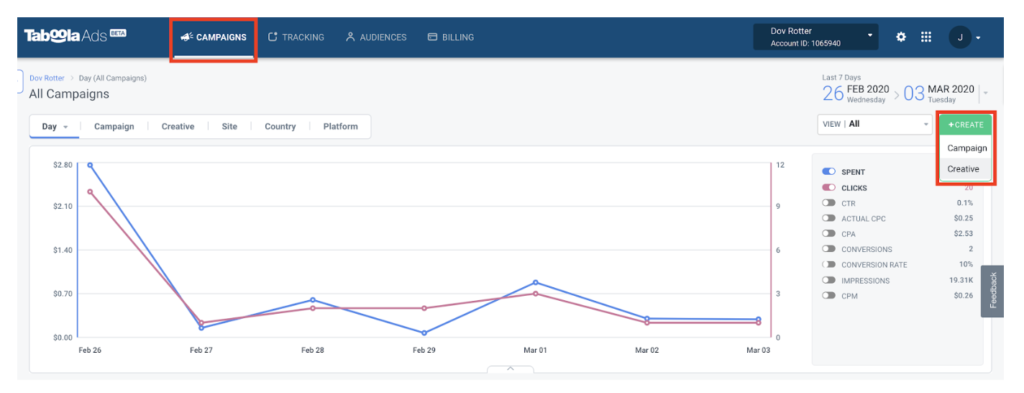
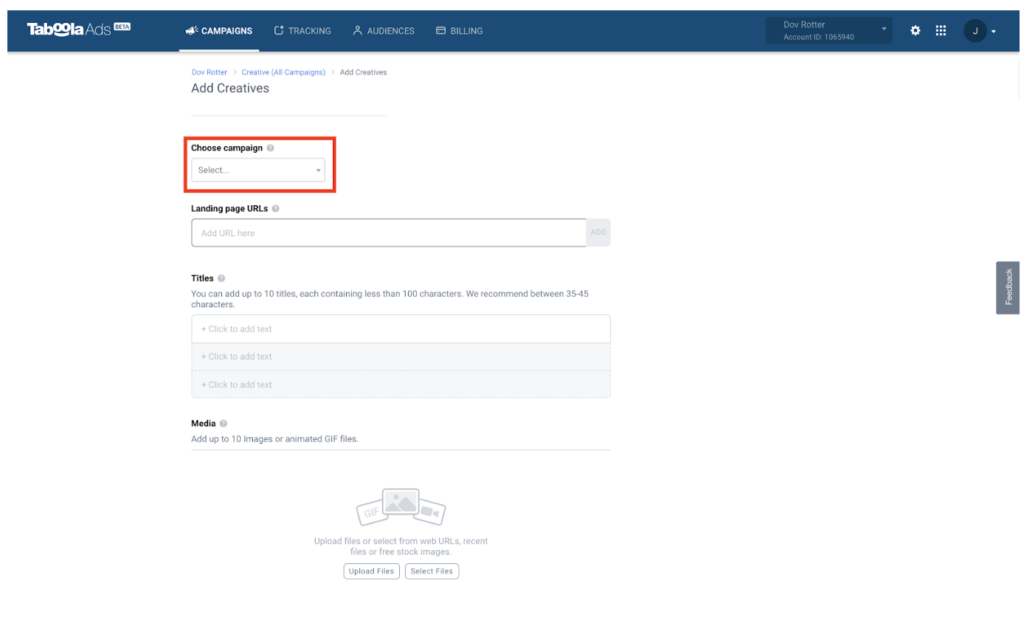
Summary Dashboard
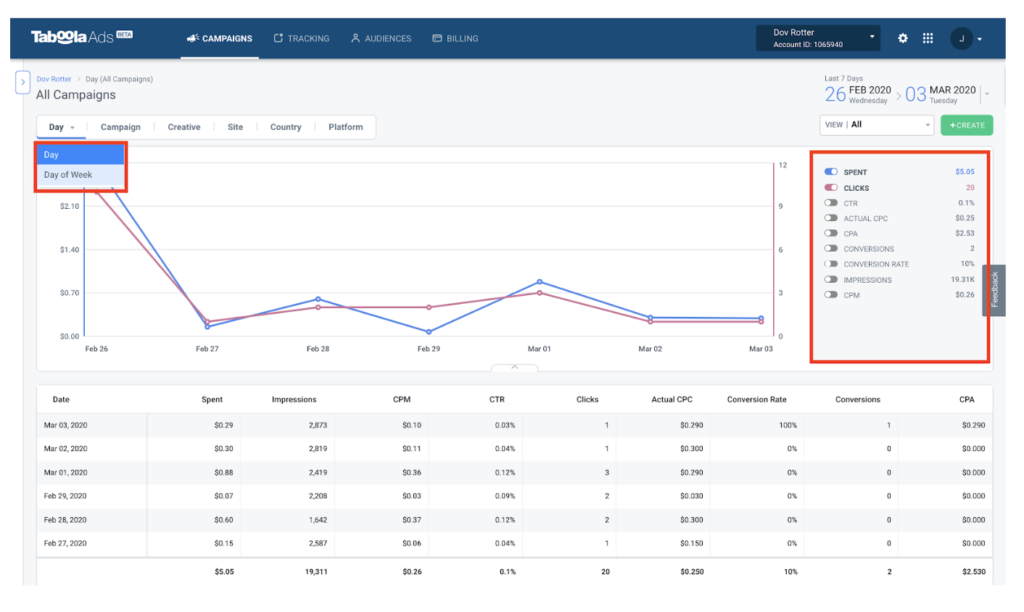
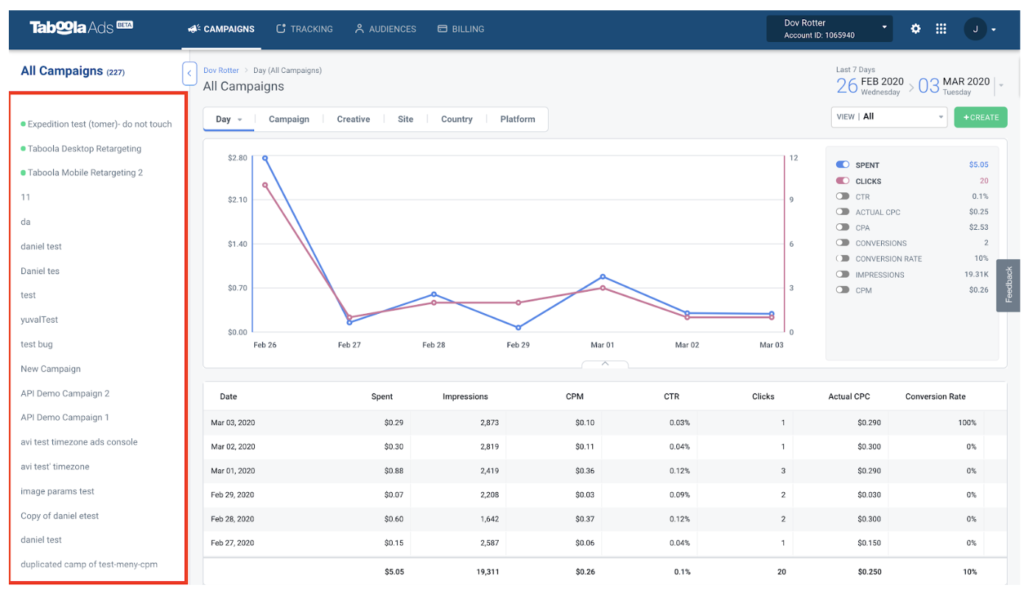
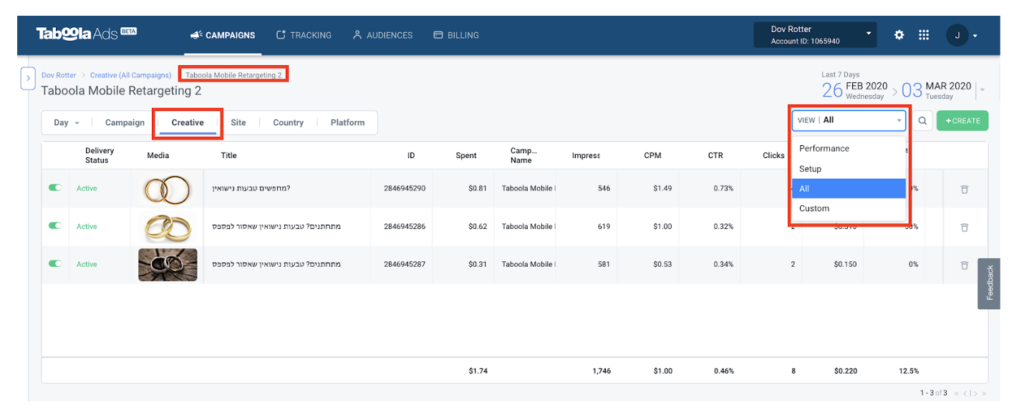
Site Performance Dashboard (by campaign)
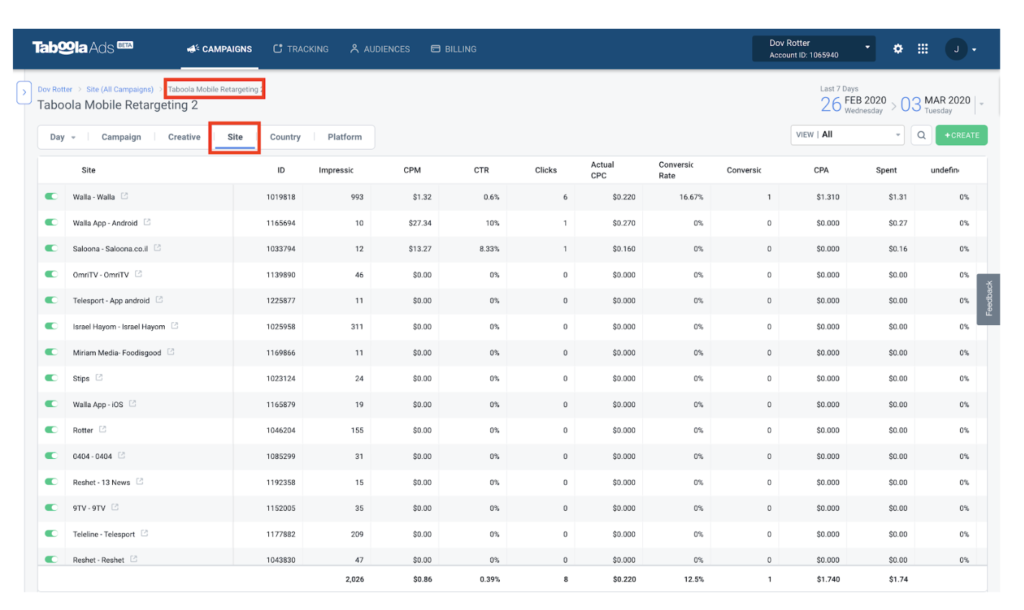
Country Performance Dashboard (by campaign)

Platform Performance Dashboard (by campaign)
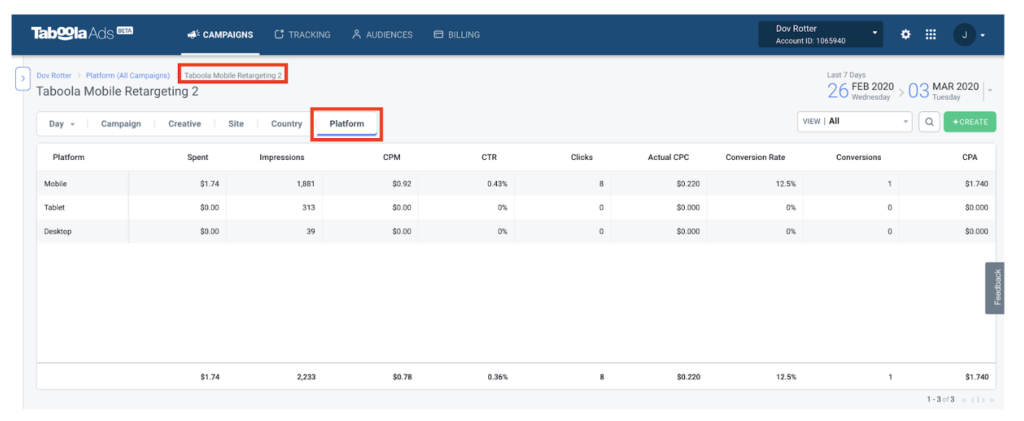
Additional Resources
Patricia C. Amedee 4401 Waldeck Street Grapevine Nashville, TX 76051
info@yourdomain.com